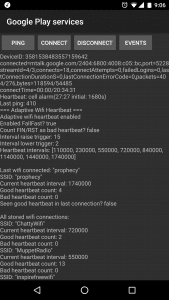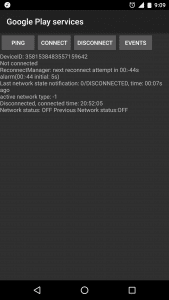This is my review of the Panasonic DMR-HWT260. When I went to buy one, there weren’t any reviews so I hope this might fill a gap if you’re looking to buy one. Keep in mind when reading this that I’ve already bought one, and people who own something are much less likely to point out flaws in something that they’ve made the decision to buy.
I must also point out that this is the New Zealand model, not the Australian one. Features like FreeviewPlus and a number of other settings are New Zealand specific. If you read the instructions you’ll get a feel for the differences, none of them are major. Also I expect (but can’t confirm) that most of the features/comments here will apply to the Panasonic DMR-PWT560 as well, it’s the same looking device except with built-in Blu-Ray and a smaller (500Gb) recording capacity.
Summary
This is a great PVR. I bought this to replace our MySky HDI box and the interface is very similar. It has a simple way to navigate around a grid of current and upcoming programs and it’s easy to select one and either record a single episode or “series-link” to record all the episodes.
It works well, is fast at all it’s primary functions (more on speed later) and the image quality is clear.
Overall Verdict: Excellent.
Unboxing
People who do “unboxings” are stupid and annoying. If you really want to see someone taking an object out of a box you need to seriously examine your life choices. (Yes, I am nearly 40.)
Features
- Record two shows at once using its built in Tuners
- Can record to an external HDD as well as the internal 1TB one.
- Play back media from a local DLNA server, or USB drives.
- Built in Wifi, with a Wired option as well
- Selection of Internet Apps, including Netflix, Quikflix, TuneIn Radio, Youtube
- Undocumented “Chromecast” abilities.
Review Details
This review was done with v1.00 of the firmware. There haven’t been an updates or patches since we’ve had the box, but we’ve only had it 3 weeks. I’m approaching this review from the point of view of comparing it to MySky HDi which we’ve had for a number of years – I suspect that’s why a lot of people will be looking at a PVR like this.
Good Things
- Records TV just fine.
- Nice clear picture, HD quality is excellent.
- User interface is pretty good! It’s easy to see what’s coming up, easy to schedule something to be recorded and the “keyword” feature looks quite good, with the below caveat about how annoying not having a proper keyboard is.
- Built in WiFi works well, though I’ve since connected it to the wired network. I’m a firm believer if something can be plugged in vs WiFi it should be!
- Lots of options to compress recordings (as they’re being recorded, or after the fact) to save Disc space. Though a 1TB will probably take a little while to fill up!
- DLNA playback is great, we have a big media library on a server and the ability to play pretty much anything from it is handy. Want to watch a movie? A few clicks (in fact a couple too many for my liking) and it’s on.
- It has built in “Chromecast” support for some apps. I can be watching something on Youtube on my Android phone then “Cast it” to the Panasonic. The Youtube app loads up and the video in question plays. Very handy. Note: This is not screen mirroring, this is the Android phone telling the Panasonic “Load your Youtube app up and start playing this clip” – This seems to be an undocumented feature (it’s not the same as Miracast)
- The Netflix app works well. Again as above you can select the movie on your Android phone and then “cast it” onto the Panasonic. If you have an Apple TV or some other “better” dedicated Netflix box then I think you’ll find you use that rather than the Panasonic, but if you haven’t got a Netflix device already then this works fantastically.
- The remote control has the ability to also function as your TV’s remote control, so you can turn on/off the TV and change its inputs & volume using a single remote.
- It’s quite small and lightweight.
Bad Things
The followings things are things about the device that have annoyed me to some degree:
- Pausing or Rewinding Live TV takes a few seconds, during which time you think nothing is happening. It’s very slow and is a very confusing thing! And then when you’ve paused it, you’re now in this new “mode” where certain limitations apply. This means you often get the message “You must return to Live TV to do X/Y/Z”. Which is easy enough, you just press stop. But compared to the seamlessness of SkyTV’s MySky box, it’s quite clunky.
- Entering text into fields to login (Like TVNZ’s Freeview service or the “keyword” PVR feature) is a pain in the butt. It’d be nice if there was a way to pair a Bluetooth Keyboard with the device, or plug one in. But it doesn’t support that (Note: I have not tried plugging a USB Keyboard in)
- You can’t keep watching something using the DLNA service when a program is being recorded. This means it’ll “kick you out” of a DLNA session to start a timed recording. Annoying when the kids are watching Peppa Pig but something I want recorded comes on. Seeing as the box states “Watch Netflix while recording Live TV!” I find this limitation bizarre and hope it can be removed in a Firmware Update.
- The Internet/Net applications are pretty slow to start. You’ll press the TVNZ On Demand button and wait ~5 seconds or something to happen. This is to be expected really, the box doesn’t sell itself majorly on its Internet features, apart from Netflix. But some indication it’s received your input and is doing something would be nice.
- Freeview Plus pops up a slide out menu every time you change channel to one supported by Freeview Plus. This is useful maybe the first 3 times and from then on just pisses you off. No way to turn it off without disabling Freeview Plus (entirely) in the settings, which thankfully is a setting. The Freeview Plus menu/guide is also confusing for people: Is this the same guide? What does “starring” something do, does that mean it records it (Answer: No). It’s basically a second, differently laid out, guide. Very confusing. Apparently all Freeview Plus enabled boxes are like this though.
- Sometimes the “Exit” button is confusing. Do you press Exit? Or the Return arrow? Or do you press stop? Depending on what function you’re in, it can have different consequences. To stop watching something in DLNA and return to the Media Menu, you have to press stop. Otherwise you exit out of the DLNA service back to Tuner.
- No volume control on the Panasonic remote. Yes, I know having separate volume controls is silly (people end up turning the sound RIGHT UP on the amp and then using the input box’s volume control) but it’s a handy feature, saving you having to have multiple remotes to control things. This is especially annoying for us as we don’t use the TV’s volume for the sound, we have a dedicated amplifier.
- Occasional 1 second picture flicker (goes black then comes back), like a HDMI negotiation issue. Sometimes happens a few times in a 10 minute interval, sometimes we can go all night and not see one. 2 other people who own this have reported it as well. Only seems to happen when viewing Live TV, haven’t seen it with DLNA or when using menus etc. Someone has suggested turning off the FreeviewPlus feature also fixes the issue, but I haven’t confirmed this yet.
Some of the items in “Bad Things” (especially point 8) could easily be addressed in future firmware updates and I hope they are. It’s a great box with a few minor niggles, none of which really get in the way.
Final Thoughts
It has a hilarious little “app store” built in where you can download a tiny smattering of extra media applications, most of which look terrible. It has a clunky web browser built in, given the feedback above about no keyboard you can imagine how fun it is to use. That said, it does render things very well. But why would you?
It’d be nice to have a way to quickly jump to the DLNA server folder that you use all the time, at the moment it’s ~7 button presses to get there every time. A favourites menu would be god here. There’s a lot of places where a little bit more thought could have been put into how people are really going to use this device. Some settings are tucked away in the main settings, while some are accessed by pressing the “Option” button while watching TV. The core functions are great and are well thought out, it’s all the add-on bits that are a little bit rougher around the edges.
Overall a really good box that works well. There’s certainly some areas for improvement, but none of them I’d consider defects, just things that can annoy you a bit. There are cheaper boxes on the market that have the same capabilities (Especially the DishTV aerialBox T2200) but it they seem to be plagued with major firmware issues.